ODI 12c Studio slow to respond? Receiving low or out of memory warnings? ODI 12c Studio crashing?
With an out-of-the-box ODI 12c installation, the memory allocated to ODI Studio is generally too low to handle complex tasks — multiple modifications on a complex mapping, regenerating multiple scenarios, prolonged development sessions, etc. When completing such complex tasks over a single development session, you may see ODI Studio slow down, give Low Memory Warnings, become unresponsive, and even crash.
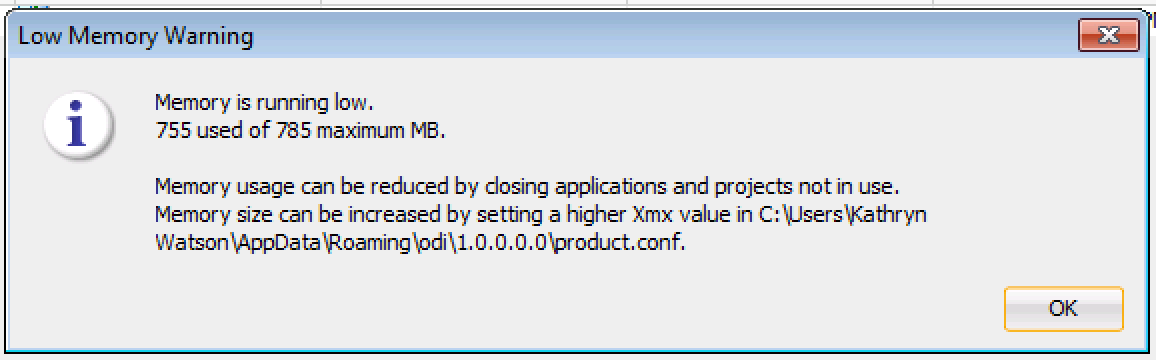
Luckily, the ODI configuration files are available to us and the memory settings can be tweaked to better fit our needs and system configuration. The steps below highlight the process for increasing memory on a Windows system.
Prior to completing any of these steps, close out of ODI Studio completely.
Increase MaxPermSize in odi.conf
In <ORACLE_HOME>\Middleware\Oracle_Home\odi\studio\bin
- Backup the odi.conf file
- Open the odi.conf file and change the AddVMOption -XX:MaxPermSize=256M from 256M to something more appropriate for your system. I used 1024M.

odi.conf file
3. Save, and close out of the odi.conf file.
Add Xms and Xmx VM Options to product.conf
In C:\Users\<Your Username Here>\AppData\Roaming\odi\1.0.0.0.0
- Backup the product.conf file
- Open the product.conf file and add the following two lines to the file, underneath the Java Home specification
AddVMOption -Xms128m
AddVMOption -Xmx<YourNumber>m (I used 10240)
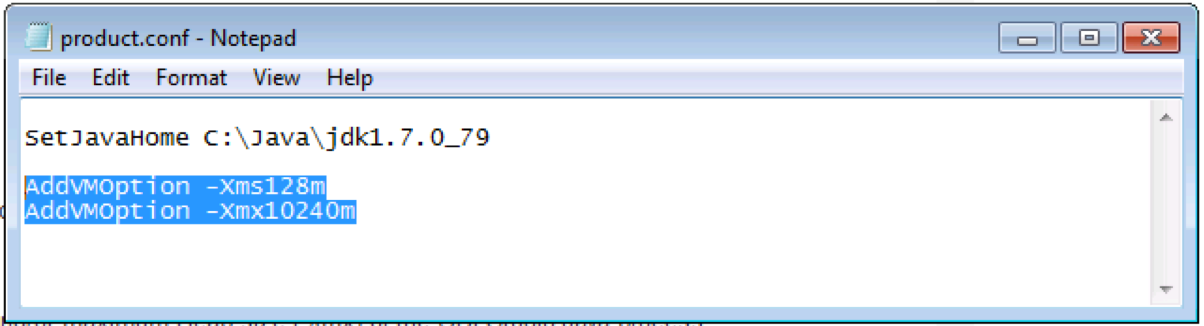
3. Save and close out of the product.conf file
Reopen ODI Studio. Resolving your performance and memory pains was as simple as 1, 2, 3.
(Note: These settings are as of the ODI 12.1.3.0 version. If you continue to experience memory issues after implementing these settings, continue to tweak the numbers until you see the expected improvements.)
