Recently I had to verify the version of an OBIEE installation for a client. As I was already ssh-ed into the Linux machine, I figured there was a way to determine the version without having to log into the presentation server. Turns out, I was right, but for thoroughness sake, I’ll cover both approaches.
Using Bash (or CMD)
Navigate to your installation’s Oracle Home. Next, navigate through the bi directory, and into the bifoundation directory. You’ll find in this directory a file called version.txt. If you open this file, you’ll find all of the relevant details for your installation’s version. Below is a command that will open the file in VI for you. Note: This structure is relevant to both 11g and 12c releases of OBIEE.
vi <oracle_home>/bi/bifoundation/version.txt
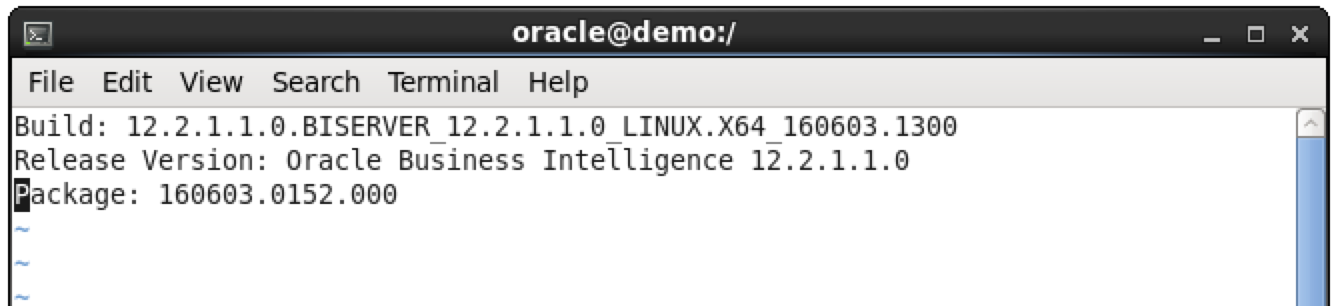
Using the Presentation Services
Perhaps the easiest way for most people to find the version is to use the “Help” menu in the Analytics Presentation Service. To do this, click on the “Help” menu, and then click on “About Oracle BI EE”. A new window will appear and will display the OBIEE version.
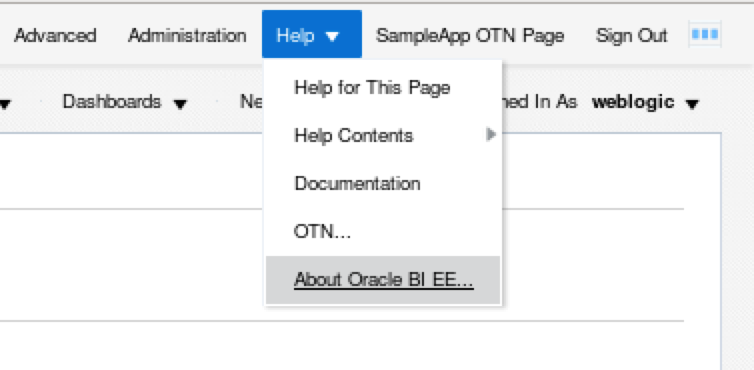

Closing Remarks
If you’re looking for specific build, server or package information, you’ll definitely need to find the version.txt file. However, if you’re looking for basic versioning information, the presentation services approach is just as informative as the complete file.
Check out our collection of tip posts here. Subscribe to have them delivered to your inbox here.