When I start a new ETL project I often find it useful to have some idea how the source tables relate to each other. If I’m lucky there is documentation to guide me or even a diagram showing me how the tables link up (I do dream a lot). Of course, I could pull the structure into SQL Developer Data Modeller and get this data from the database.
However for quick “show-and-tells” the latest releases of SQL Developer gives us another and simpler way. Step up to the plate, the Model tab on the table viewer. You may not have noticed it, but it is here.
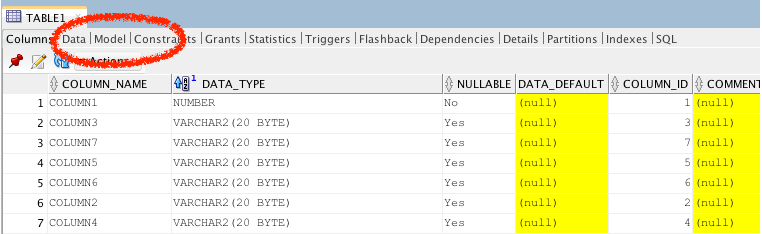
After a few moments, a model diagram will appear based on the table you are inspecting and showing all the tables related to it through foreign key constraints.
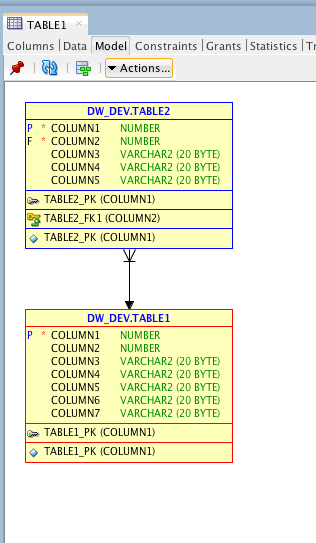
However, if there are no constraints, this will not work. Keep an eye on our blog for a post about constraints. Also check out these two additional factoids on this feature:
- If you edit the table structure or constraints you will need to click on therefresh icon in the top bar of the window to see the changes.
- The second feature is the icon to the right of the refresh button — it copies the model into SQL Developer Data Modeller so that you can then use all its features (like that very useful print function).