If you work with OBIEE 11g in an administrative role, one of the most debilitating issues you can experience is an Admin Server that fails to start. A large majority of OBIEE configuration and management tasks take place within the WebLogic Server Administrative Console and Enterprise Manager; when the Admin Server is down, neither tool is available, nor is the remainder of your product stack. And without one’s trusted toolsets to resolve the issues causing the Admin Server not to start, what’s an administrator to do?
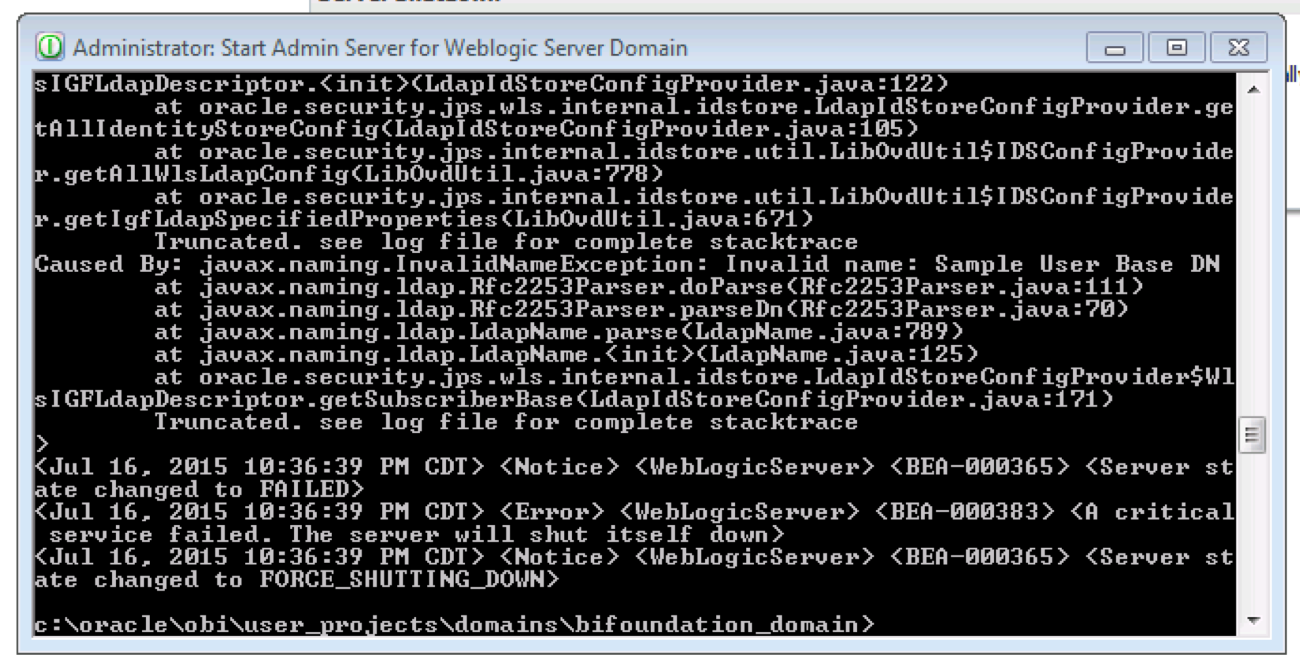
Text Files are Your Friends
Even though you are unable to get to the tools you would normally utilize to resolve issues, complete configurations, and manage OBIEE, this does not mean you are dead in the water. OBIEE is largely managed via underlying text (mostly XML) files. A setting changed within a file will almost always surface within the WebLogic Server Administrator Console and/or Enterprise Manager. Fortunately, the Admin Server happens to be one of the OBIEE components largely managed via underlying XML files.
If you have access to the files on the machine on which your OBIEE instance is installed and a handy-dandy text editor, you have all the resources you need to resolve your issue(s) and get your Admin Server back up and running.
As an aside before we continue, if you are interested in learning about more ways in which you can leverage OBIEE’s underlying text files to configure and manage your environment, my colleague Kevin McGinley gave a great presentation on Text Editor BI at ODTUD’s Kscope15. If you attended Kscope15, you have access to the slides now; if you’re an ODTUD member, the full presentation — slides and audio — will be up shortly.
The Text File Treasure Hunt
The OBIEE file directory structure is quite complex, which can make finding the precise configuration file you need a daunting task. While leveraging search is often a good approach, a search of config files in the Oracle Home returns file counts numbering in the hundreds.
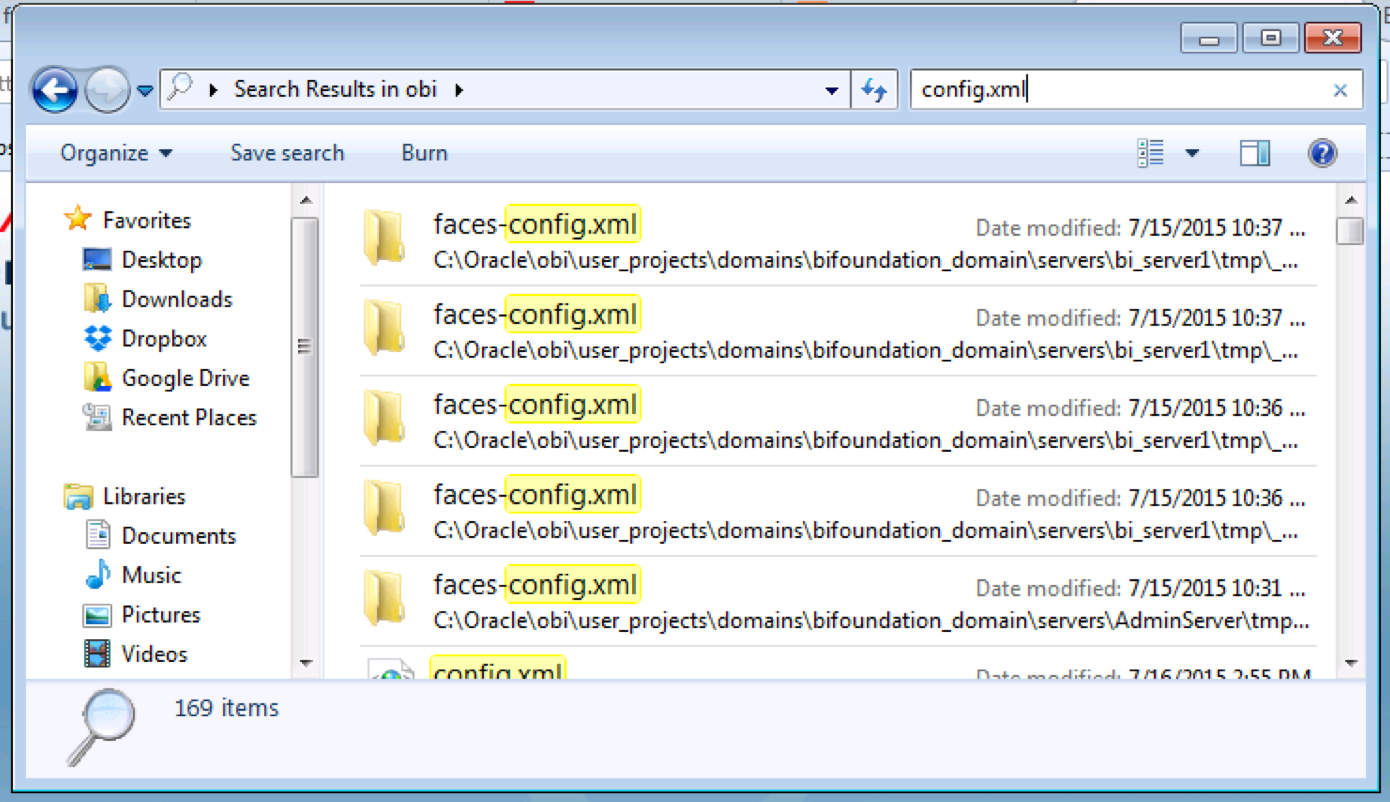
If you’re lucky and your log gives you an error that highlights a setting or configuration in verbiage you are able to search, you can leverage a multi-file search program (for example: TextWrangler if you have a Mac) to search the file contents across your Oracle Home.

If you aren’t so lucky, a good approach to locating your affected file would be to first locate the directory housing the files of the component you are having issues with, as most OBIEE files are organized into component specific locations.
Luckily for you, I’ve already located the config file for the Admin Server. You can find this config.xml file in ORACLE_HOME\user_projects\domains\bifoundation_domain\config
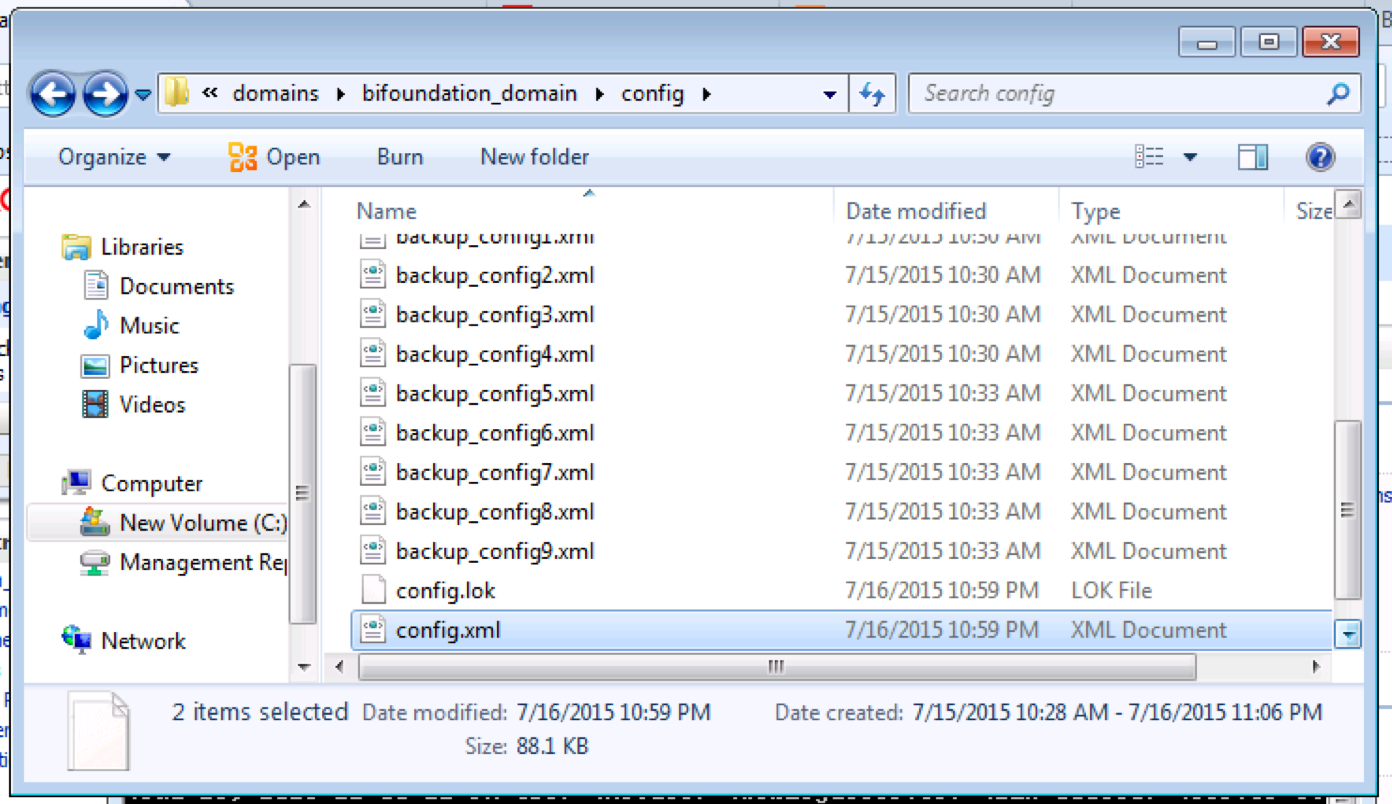
Back That File Up
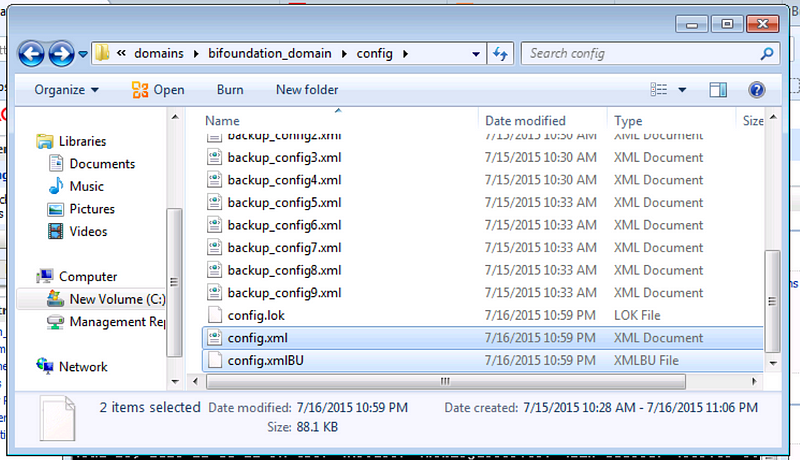
Despite the fact that your Admin Server will not start, this does not exempt you from the best practice of backing up your file before you begin make changes to it. While you are having issues with the Admin Server starting in the file’s current state, it is very possible that when you begin making changes to the file you will end up with more issues than what you started with. So issue-ridden or not, always back up your files before you begin making changes to them.
I made a copy of the config.xml file within the same location and named it config.xmlBU.
Change is Good
Once you’ve backed up your file, open it in your handy-dandy text editor and go for it! By handy-dandy text editor, I mean a text editor that maintains that beautiful XML format.
Editing a file formatted like this:
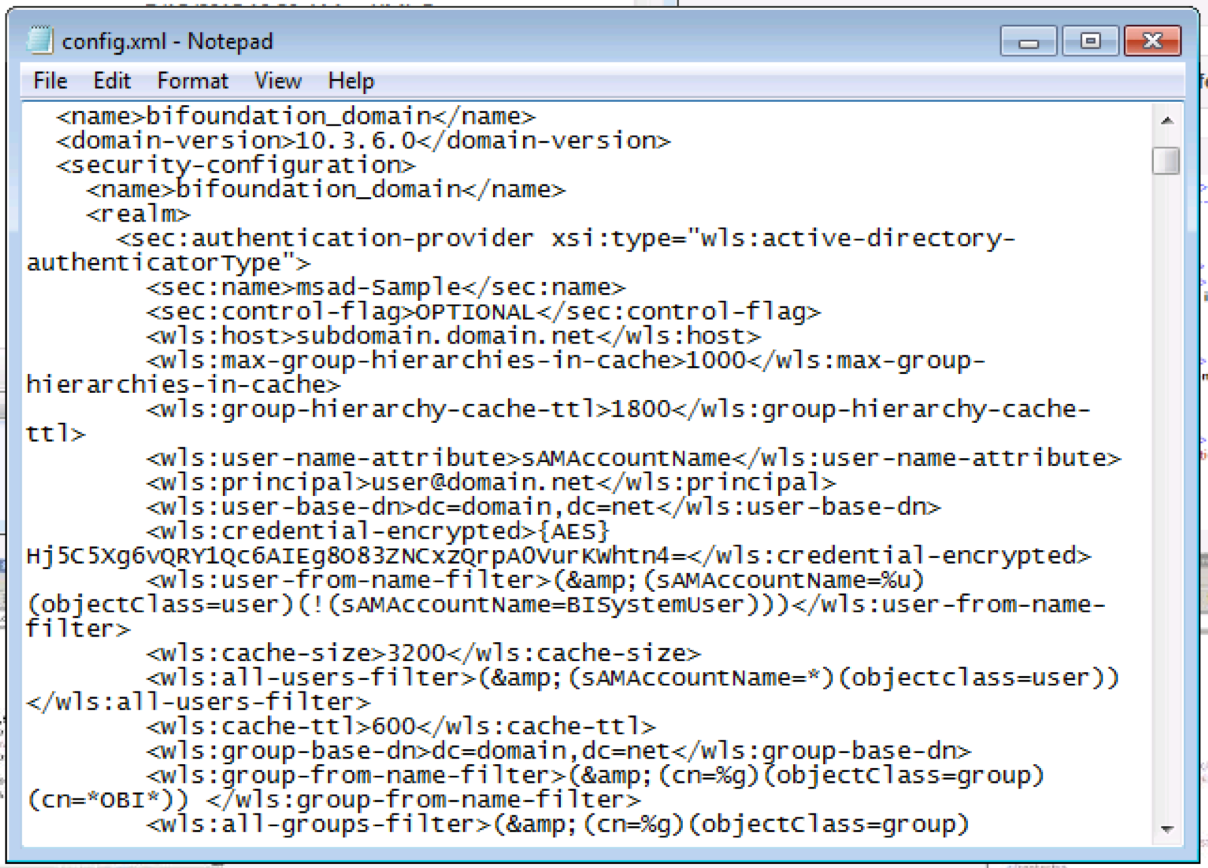
Is a lot easier than editing a file formatted like this:
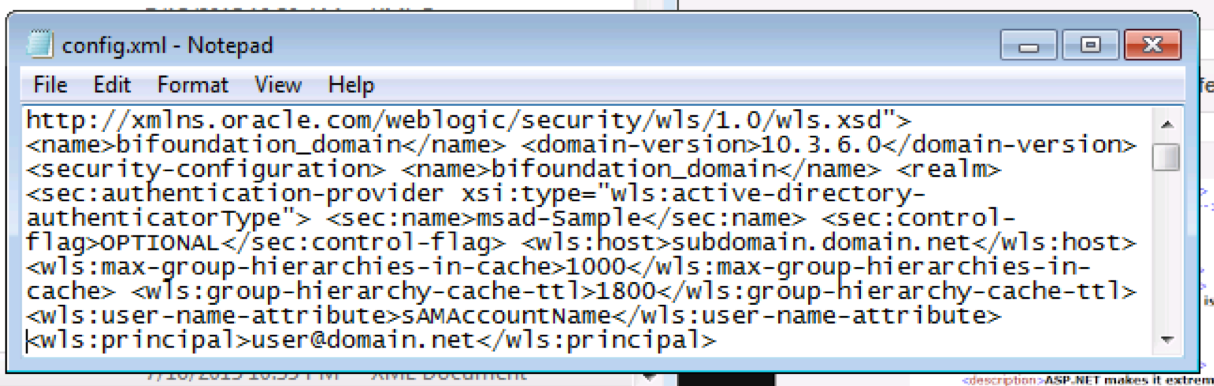
Once you’ve located your error within the file, resolve it by taking one of three actions:
- If you know how to correct your error, make the correction
- If the error is caused by an addition to your out-of-the-box installation and you don’t know how to resolve it, remove it
- If the error is located on a default out-of-the-box setting you’ve made a change to and you don’t know how to correct your change, restore the default setting
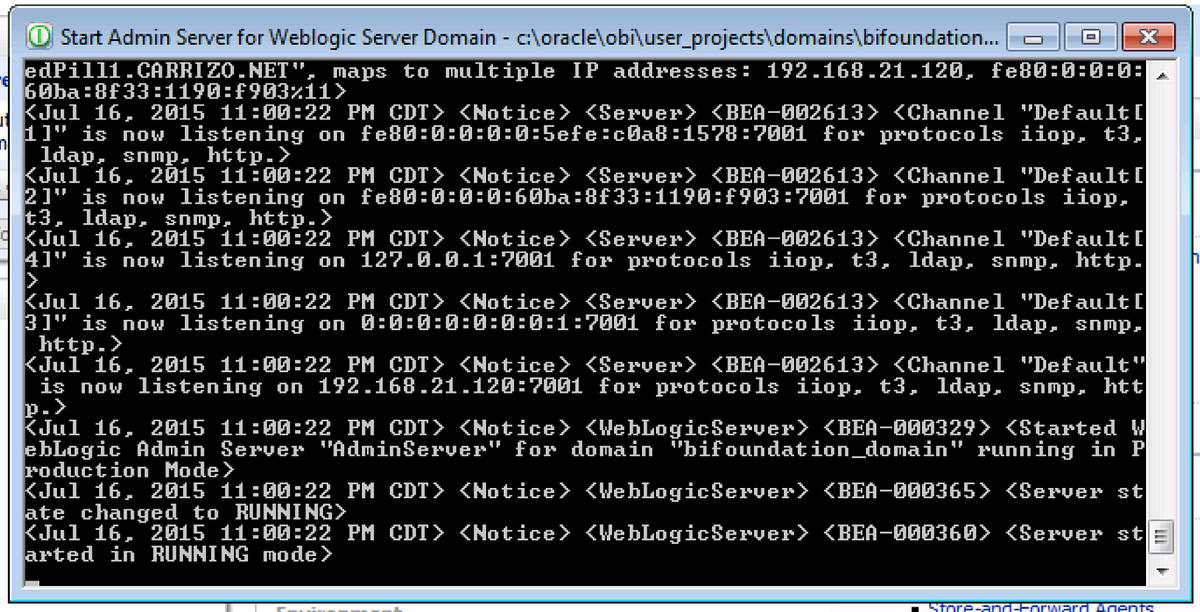
Save your changes, and attempt to start your Admin Server back up. If your issue has been resolved, congratulations! If you’re still receiving the same issue or you’ve now received a new one, continue working with your file issue by issue until you receive confirmation that your Admin Server has started back up.
While this exercise requires a little bit of patience and a lot of attention to detail, it is certainly a much better alternative than wiping your install due to dysfunctioning Admin Server.